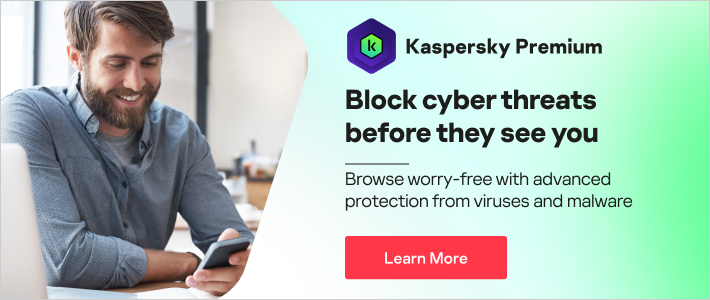Why Does My Computer Freeze?
Few things are more frustrating than being in the middle of a project or watching a video when your computer freezes. Whether it's your cursor frozen in place or the Blue Screen of Death, the fix requires a manual reboot of your computer. Of course, that means you risk losing everything you were working on before the freeze. A better option is to understand the possible reasons for computer freezes and the steps you can take to prevent them from happening.
Q: Is my software to blame?
A: Software issues are the most common reason for a frozen computer. At some point, the software loses control over the application or tries to run the application in a way the Windows operating system doesn't recognize. Old software programs may not work well on new versions of Windows, for example. Updating the software sometimes prevents the computer from freezing. Beyond that, rebooting is the most effective way to deal with occasional software-related freezes.
Q: Could a malware infection cause my computer to freeze?
A: Yes! In fact, computer freezes and crashes are among the top signs your computer is infected. In some cases, the malware overwhelms your system by opening dozens of applications that run in the background, eating up your computer's memory and causing it to freeze. If your computer continues to freeze after a reboot, it's time for a virus scan with the most current antivirus software.
Q: My software is updated, and my system is virus-free. What else could cause the problem?
A: Your operating system could frequently freeze for a number of other reasons, including the following:
- Overheated Computer: Computers are extremely sensitive to heat. An office without air conditioning on a 90-degree day wreaks havoc on a computer's functionality. At best, the system is sluggish; at worst, the heat (and humidity) could cause a total shut down. Keep air circulating in the room, and make sure the vents on the CPU aren't blocked.
- Multi-Tasking: You don't need malware to overload your computer's resources. Running too many programs at one time can shut down — or at least extremely slow — operations. Only run programs as you need them to reduce the likelihood of encountering a problem.
- Bad Drivers: If application drivers are corrupted or outdated, applications can't communicate properly with the computer's hardware. Eliminate this problem by updating drivers with the latest versions for all applications.
- Mouse Issues: If your cursor freezes in place, the problem could be a mouse issue. A wired mouse could have a bad cord or even be unplugged, while a wireless mouse could have a dead battery. If you reboot and the cursor remains frozen, it may be a mouse issue.
Q: What can I do to reduce computer freezes?
A: In addition to the previous tips, you can implement a few other good practices to minimize the risk of computer freezes.
- Only install applications you will use, and uninstall anything you don't use.
- Only download software from reputable sites to reduce the risk of downloading malicious software.
- Install more memory than you need for normal use. If everything else on your system is working fine, the problem may be due to a shortage of memory.
No matter how well you maintain your computer, all systems freeze at some point. It could simply be an operating system issue, as occurred with a 2017 Windows 10 update. However, understanding what causes a computer to freeze can help you prevent problems and troubleshoot in the future.