Advertisements pop up everywhere. On TV, in the subway, on billboards along roads- we don’t even pay attention to them anymore. And what about banners on websites? Those are also seriously annoying! If you don’t want to see those pop-up, flashy and useless banners, we have a way for you to forget about them once and for all.
Kaspersky Internet Security includes a special component, Anti-Banner, designed to remove banners either from websites or application interfaces. By default, Anti-Banner is disabled. To enable the component, in the Settings window go to the Protection tab, select Anti-Banner and check the Enable Anti-Banner box in the right section of the window.
Kaspersky Lab specialists created a list of common banners blocked by Anti-Banner (the Use common banner list option), which is included in the application distributive.
However, when banners from a new website are not blocked, you can manually add the website to the list of blocked web addresses. In this case, you can use either symbol domain names (for example, banner2.com) or the banners’ IP addresses (for example, 64.236.92.17).
To create a list of blocked banners, in the Anti-Banner settings in the Additional section, click Settings under the Use the list of blocked URLs option. In the open window click Add and enter a banner domain name or IP address.
Read about similar functions in Kaspersky PURE.
 banners
banners
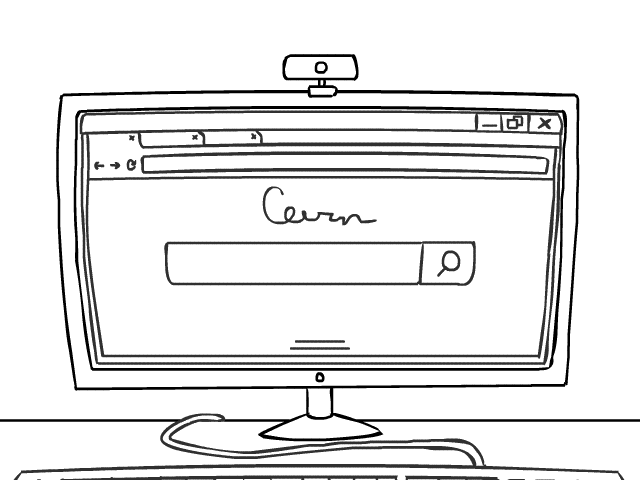
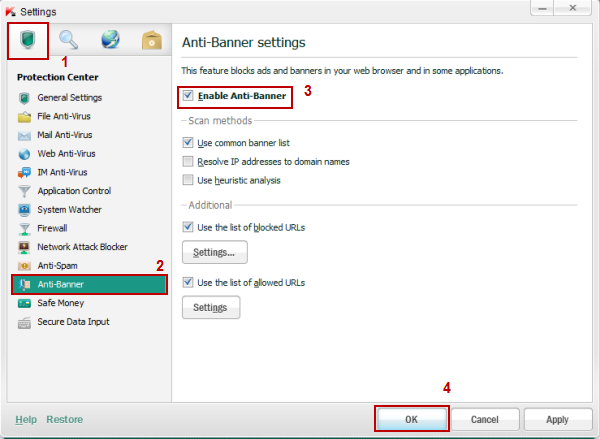
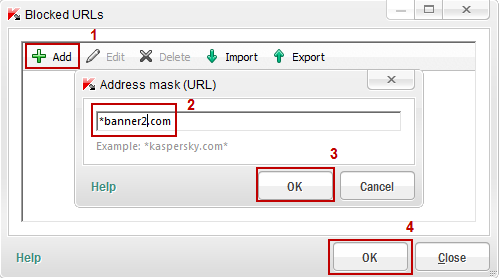

 Tips
Tips