Sometimes your Kaspersky Lab product may suddenly display a red protection status that warns you about obsolete databases. You can run an update, but the protection status indicator won’t change. Why is this and how can you resolve the problem? Here are some tips that can help you do it yourself rather than waiting to hear from our Tech support. Below are the most effective solutions.
Check your system date
First of all, the product may react to an incorrect system date if the system date is later than the current date. This happens because the application compares it with the date of the last update. These days, a several hour delay in antivirus updates makes your computer vulnerable, so you will inevitably receive a notification if the product detects that you haven’t updated it since yesterday.
If you are sure that updates are correct, check if the system date is also correct. You can see the current date in the Windows System Tray (normally, it is in the lower-right corner of your screen). If only time is displayed in the notification area, click the clock to open the calendar. In Windows 8, the current date is shown on the Tools Bar.
About 80% of update issues are caused by an incorrect system date. You might have not changed it yourself, but if for example, the lithium battery on your motherboard is exhausted, the system date will be reset whenever you restart your computer. In this case, we recommend that you replace the battery.
Check your proxy settings
Another frequent reason for update problems is misconfiguration of the proxy server. A sign of its involvement is that the update process freezes at 0—2%. There are two places where you can check the configuration. First, in the application, go to Settings — Additional — Network — Proxy server settings and make sure your configuration is up-to-date. Second, check the settings in Internet Explorer. Why check IE? If the option Automatically detect proxy server settings is activated in the antivirus, the proxy server settings will be inherited from the Windows’s native browser.
Check if Battery Saving is enabled
If you have encountered an update issue on your laptop, try disabling the option that is turned on by default. The feature called Battery Saving prevents the application from performing a virus scan and downloading updates when your device is running on battery power. If you haven’t plugged in your laptop for too long, like a couple of days or even several hours, you may not have the newest virus signatures. You can either plug in or try disabling Battery Saving so the antivirus gets updates whenever they are available, regardless of the power status.
Check the user account settings
There is an advanced feature in Kaspersky Lab products that allows you to run updates on behalf of a specified user even when the application is currently protecting a limited user account (for example, your kid’s account). Go to Update Settings and specify whether to run update tasks as the current user or a different one (the second option requires that you enter the account’s credentials).
If the second option is selected, but no credentials are filled in, you may receive an error message when trying to update. The solution is simple: either specify the correct login and password of the preferred account, or select the first option.
If you are using the Auto-Renewal (Subscription) service
Update issues may occur because of some delays in renewing or validating a subscription license purchased from an Internet provider. In the 2014 version, this error is called “Application update aborted after checking downloaded databases”.
All you need is to click the Manage Subscription link in the lower-right corner of the application’s main window and then click the Update subscription status button. After the status has been updated, you can start an update manually or wait until it’s performed as scheduled.
That’s all for today! Hopefully, one of the tips above will help you stay properly protected. If not, then it’s time to contact Technical Support.
 Database Updates
Database Updates
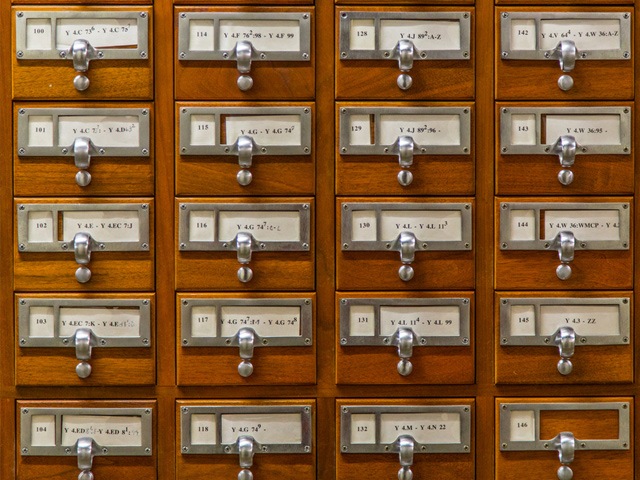


 Tips
Tips